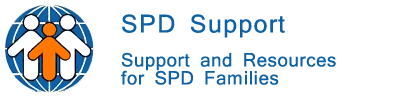| Chat Help |
|---|
|
Need help with using the chat room here on SPD Support? You aren't the first, and you won't be the last. SPD Support has a chat room that is free and available 24/7. There is no need to even have an account before chatting! To find the chat room, click on the "Chat" button on the top of any page on this site. On that page, you will find our IRC chat room widget, powered by Mibbit. Getting Started: Logging Into the Chat Once you have clicked on the "Chat" button, the chat page should load right up. There will be a box in the middle of the screen, and you will be prompted to enter a nickname once it loads. It does not matter what you enter into that text bar for your nickname, but please try not to be profane or use the default 'mib_xxxx' nickname that is automatically there when you first find the page. We like to know who each member is in the chat room, so please choose a nickname that at least closely resembles your username on the forums, if you are registered. Otherwise, just choose a name that fits you. Enter your nickname of choice and select 'Connect.' You will be immediately logged into the board under the nickname you chose. If you are already familiar with IRC chat rooms, this is a standard Mibbit widget. We are using irc.fdfnet.net as our server, and specifically, you can find us on the #spdsupport channel. NOTE: once you are on the chat room, do no change pages or reload the browser window, as changing pages on your browser will require you to rejoin the chat room. Chat Basics: Special Commands and Tools Chat rooms offer fairly standard text-based conversations. There are some special techniques that you can learn to help you engage a bit better and chat more effectively. /me + message in third person — This will post your nickname as the beginning of your line. (Ex: if your nick is Testuser, "/me is going to the store" becomes "Testuser is going to the store") First letters + "tab" key — This auto-completes a person's nickname for you. (Ex: if you are talking to Testuser, and want to use their name, you can just type in "Te" and push the "tab" key. Mibbit will automatically complete the Testuser nickname for you) /nick + New_Nickname — This allows you to change your nickname at any point. Note: when using / commands (like /me and /nick), it is important that there not be any space or additional characters enterred before the /, as they will make the command read as a post, and not as a command. Chat Clients If you are finding yourself on the chat room a lot, and are not satisfied with the chat page that is built into the site, then perhaps it is time you try a chat client. Chat clients are programs that have the ability to keep you on the chat room as long as the program is running and you have an established internet connection. They are the preferred way of using chat rooms, as most chat room regulars are using them! Chat Clients for PC Users:
Chat Client for Mac Users: Colloquy is a pretty good, free chat client for Mac users. Connecting to the chat room on a client: — The first thing you'll need to do, depending on the program, is find our server. If your chat program has a big list of networks to choose from, you'll want to pick FDFnet. If you don't have a list, then you can try entering one of the following lines:
If the first one doesn't work, then try the others until you get a connection. Next, you'll have to join our channel. That can be done easily by typing: /join #spd. |